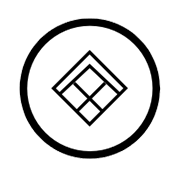Shiro 主题
部署
一个极简主义的个人网站,纸的纯净和雪的清新
前提要求
自 Core v7 起,已抛弃 Clerk,取而代之的是 GitHub 和 Google 的 OAuth 2.0, 配置步骤请参考 OAuth 2.0
请注意,Shiro 主题的部署教程与初版有所不同,如果你已经部署过 Shiro
主题,请重新阅读本文档(尤其是填入配置文件环节,配置有所变化),并阅读
「移除 Edge Config」 部分。
准备步骤
通过 Vercel 部署
克隆仓库
登陆 GitHub 账号,打开 Innei/Shiro,点击右上角的 Fork 按钮,将仓库克隆到你的账号下。
自定义 Favicon
修改你 Fork 的 Shiro 仓库中的 public 文件夹内容以使用你自己的 Favicon 。
打开 Vercel 创建项目
登陆 Vercel 账号,点击右上角的 New Project 按钮,选择 Import Git Repository,选择你刚刚 Fork 的仓库,点击 Import 按钮,即可进入到项目配置页面。
键入环境变量 & 开始部署
在刚刚进入的 Vercel 项目配置页面中,点击 Environment Variables,然后键盘上的 Ctrl + V 将环境变量粘贴到输入框中,然后点击 Deploy 按钮,等待部署完成。
有关配置自定义域名的教程,请参考 Vercel 文档。
通过预构建运行 & Docker Compose
参见 README 相关部分 完成对应操作,随后配置反向代理。
完成!
至此,你已完成了 Shiro 主题的部署,你可以访问你的博客了。
更新主题
Edit on GitHub
Last updated on